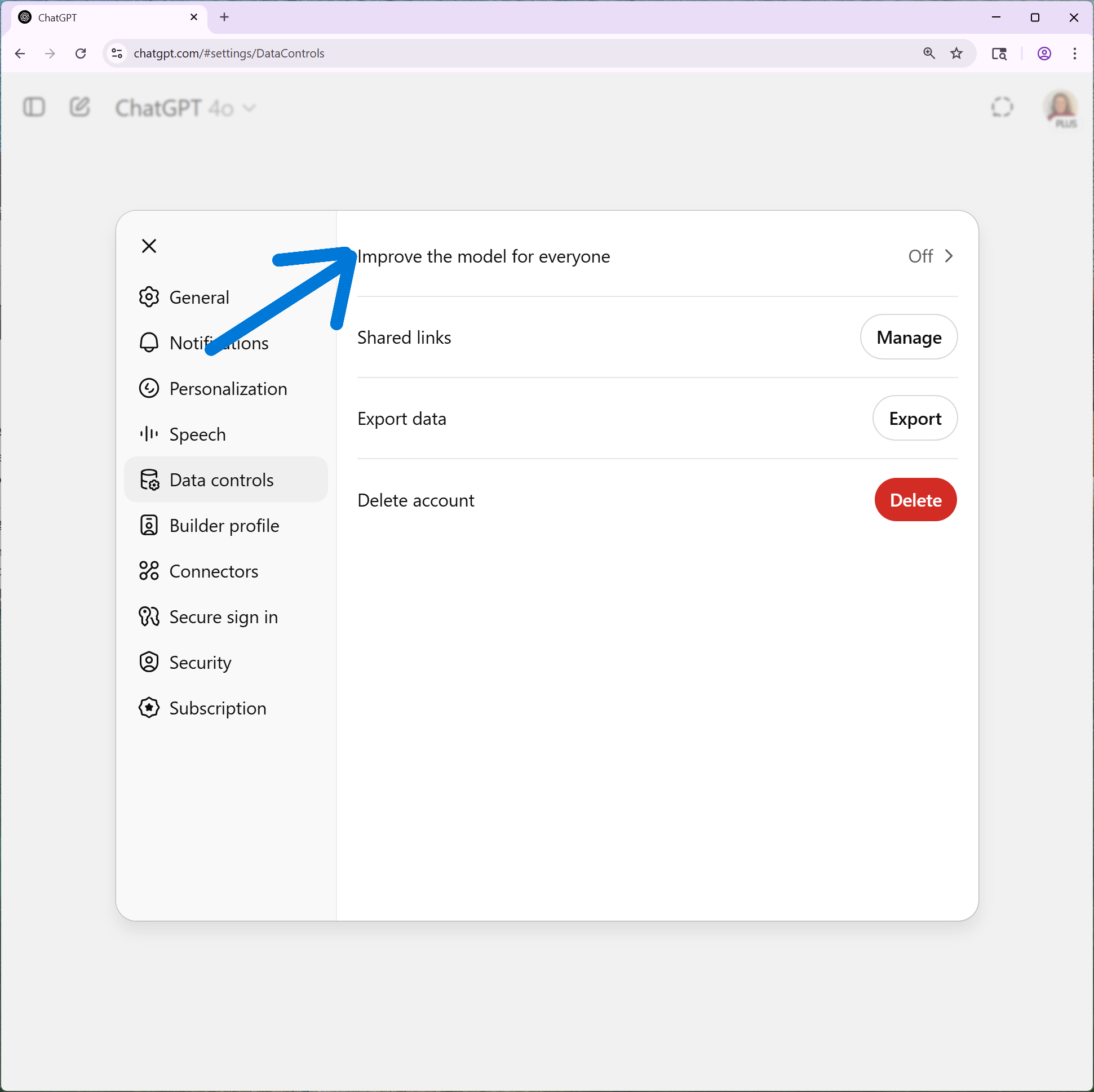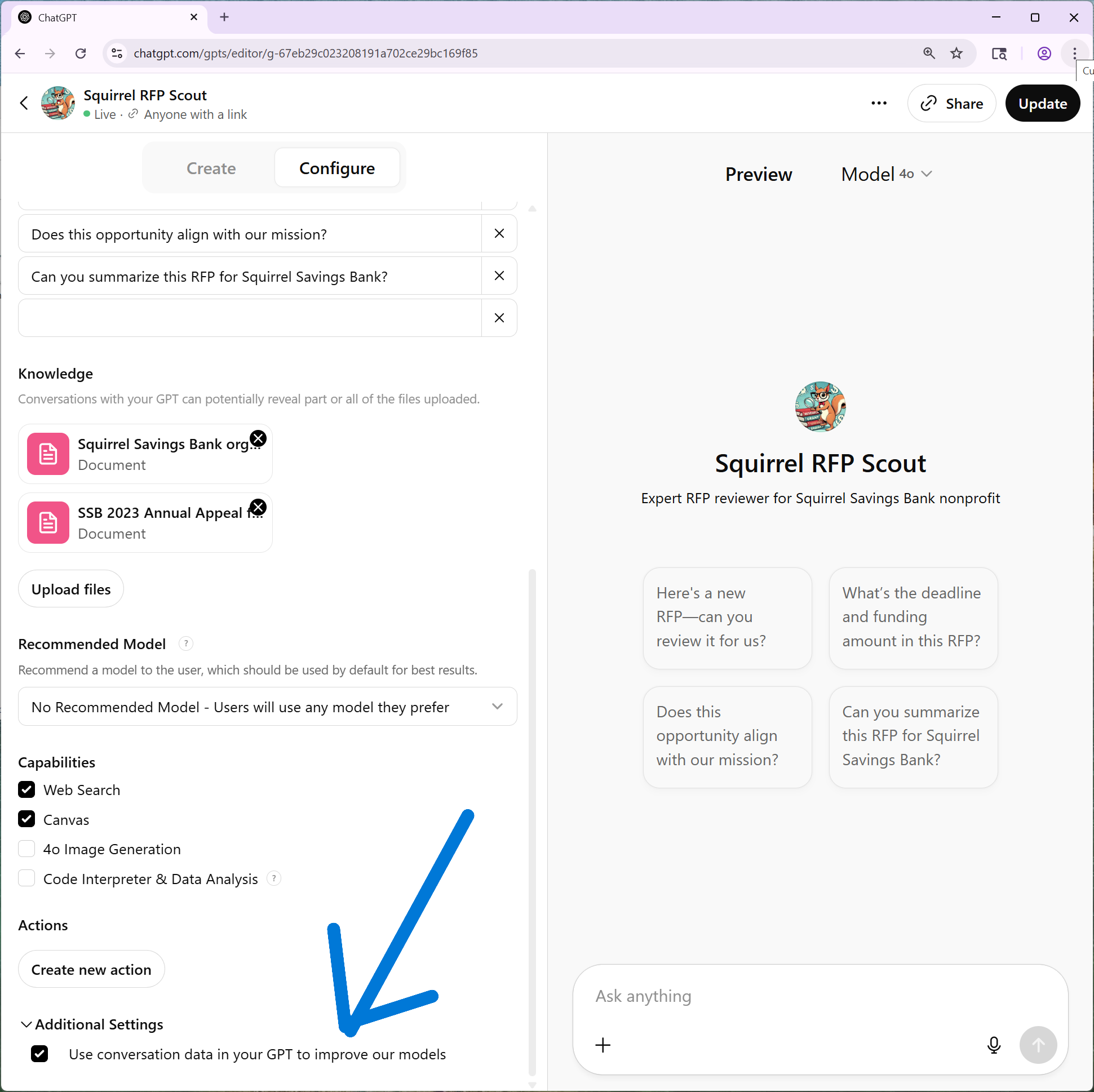How To Keep AI Chats Private
By: Sarah Pita
As AI tools like ChatGPT, Claude, and Gemini increasingly become a part of our work and our lives, it’s easy to forget that while we’re talking to them, by default, they are “listening” and remembering our words.
Generative AI tools work because they have been trained on a huge amount of written material—the entire internet and a lot of printed matter, some of it copyrighted. [There are lawsuits, but that’s another conversation.] In order to keep evolving, the makers of these models need a fresh supply of text to learn from.
As an individual, you need to decide if you want them to use your chats for training data. And as an employee in a nonprofit, if your organization has not yet subscribed to a teams-level AI account or developed a policy to define acceptable AI use, you need to make sure that your AI use is not exposing client data, donor information, or sensitive internal discussions—even before somebody tells you not to.
While enterprise-level AI generally defaults to not using your data for training, personal accounts usually require opting out.
Training Data use for different tiers:
| Platform | Free/Basic | Personal Paid | Business/Enterprise |
|---|---|---|---|
| ChatGPT (OpenAI) | Opt-out required | Opt-out required (Plus, Pro) | No training data use |
| Claude (Anthropic) | Opt-out required | Opt-out required (Pro, Max) | No training data use (team) |
| Gemini (Google) | Opt-out required | Opt-out required | No training data use (Google Workspace) |
If you are using any of these tools without an enterprise-level account, here is how to access the controls to opt out of training data use—an important first step to safer AI use at home and at work.
I have also included instructions for opting out of ChatGPT and Claude’s memory controls. While memory that spans all of your chats has the potential to deliver a very custom AI experience, it also increases the risk to any sensitive information in your chats.
ChatGPT:
ChatGPT has several settings you can tweak to improve security and privacy.
Most of them are located in your account tab (lower left hand corner of your screen.)
Training data controls:
In the settings menu, select “data controls.”
Toggle off “Improve the model for everyone.”
NOTE: If you use GPTs, you need to disable memory sharing separately. Under “Configure,” scroll to the bottom and click on “Additional Settings.” You have to opt out of having your GPT being used to improve future models.
Memory and chat history controls:
Under “personalization” there are two memory settings:
Reference Saved Memories. This setting allows ChatGPT to store information about you in a file you can access and edit. This way, you don’t have to keep explaining who you are and where you work. You can access this memory through the “manage memories” button.
Reference Chat History. This allows ChatGPT to reference your entire chat history each time you engage with it. While this may mean that “your” ChatGPT gets to know you very well and gets better and better at interacting with you, it can also mean that each chat is influenced by every chat that came before. Does it need to know about your cooking habits while helping you with your resume? I have this setting turned off but it’s your call.
Temporary chats. This is kind of like Incognito Mode in Google. There is a tiny speech bubble with dotted lines in the upper right hand corner of your ChatGPT window. Engage this and there will be no record of this chat after you close it. [Your regular past chats appear in a menu on the left hand side of the page.]
Claude:
In August, 2025, Anthropic changed Claude’s terms and conditions to allow the use of user chats for training data— a startling departure for a company that has differentiated itself through its stricter privacy measures.
Training data controls:
If you have a free, Pro or Max subscription, you need to disable chat sharing:
Go into your settings (lower left hand corner of your screen.)
Under “privacy”, toggle off “Help improve Claude.”
Memory and chat history controls:
Additionally, Claude now has the ability to search your past chats. This appears to be different from ChatGPT’s memory features—if you ask it to search for something in your past chats, it will do that, but it isn’t referencing all those chats with every conversation. To access that control, go to “features”-> “Search and reference chats.”
Temporary Chats: Claude also just added its own “incognito mode.” Look for the tiny ghost shape in the upper right hand corner of your screen to access this feature.
Gemini:
Gemini, Google’s generative AI tool, defaults to storing your chats, but the opt-out is a little hard to find.
Visit your settings in the lower left hand corner of your screen.
Go to “Apps” in the settings menu. At the top of the page, you will see that “Keep Apps Activity” is toggled on.
You need to turn this off to opt out of your chats being used for training data.
Conclusion:
However, your privacy settings may not be the final word. In May, 2025, a judge ordered OpenAI to keep all chat logs indefinitely, regardless of user preferences, as part of ongoing litigation with the New York Times over intellectual property. So although you can signal your preferences by adjusting your settings, always remember that this technology is very new, and the laws are still catching up. The question of who has access to your old AI chat logs, for example, has not yet been decided.
I hope that this has been helpful, and I encourage you to be proactive and check these settings from time to time to be sure they’re still serving your needs. Be safe out there!
About the Author:
Sarah Pita is a fundraising professional with 25+ years of experience and a dynamic speaker who makes AI approachable and immediately useful for nonprofit teams. She leads practical, engaging trainings and workshops on using AI for fundraising and has presented at groups such as Women In Development NYC and at the AFP GPC Leading Philanthropy conference, among others. Sarah is currently Director of Development at the Center for Independence of the Disabled, New York.
Interested in an AI workshop or training? Contact Sarah here.